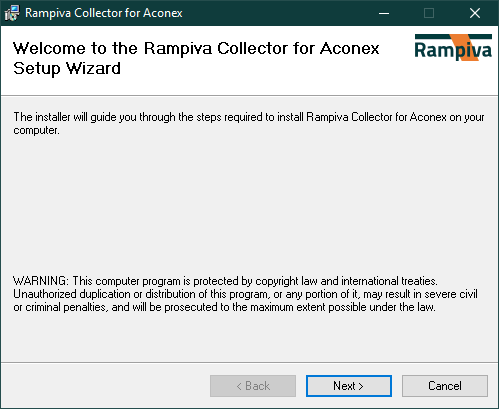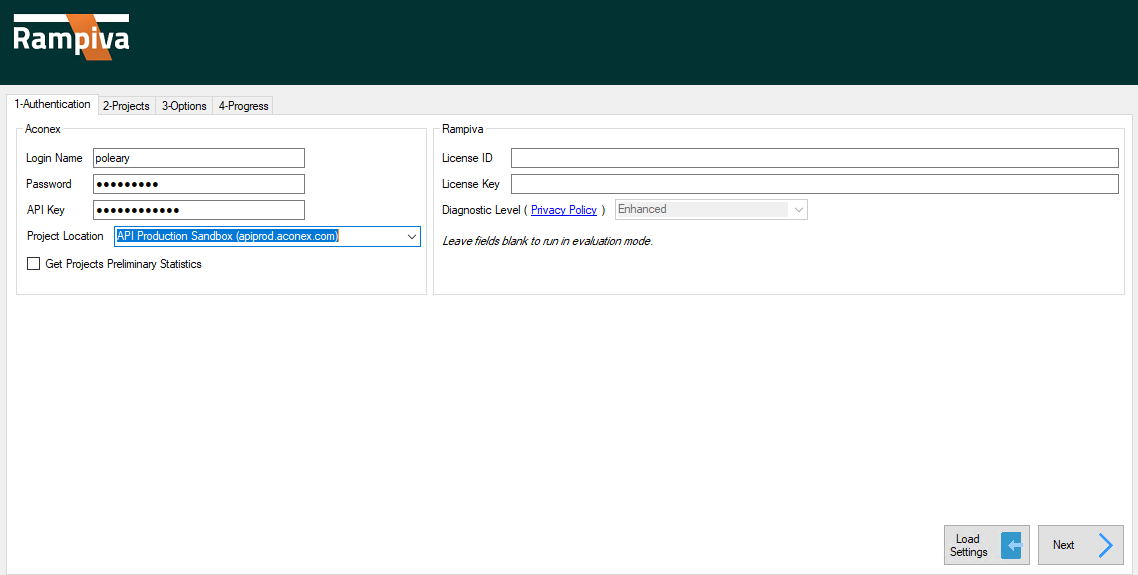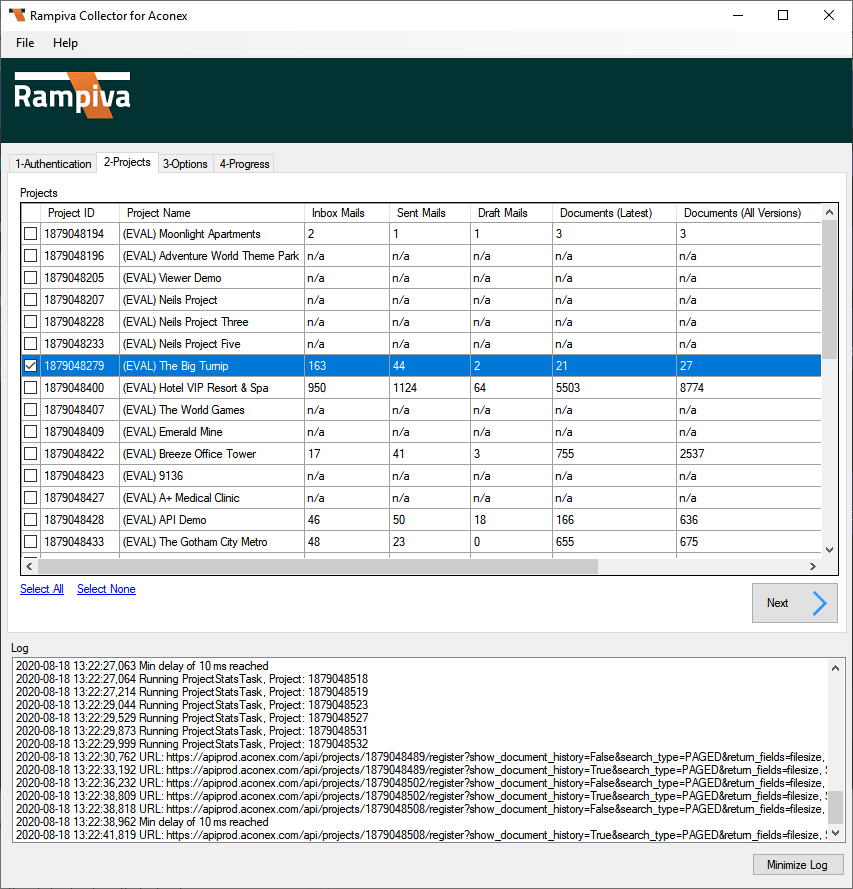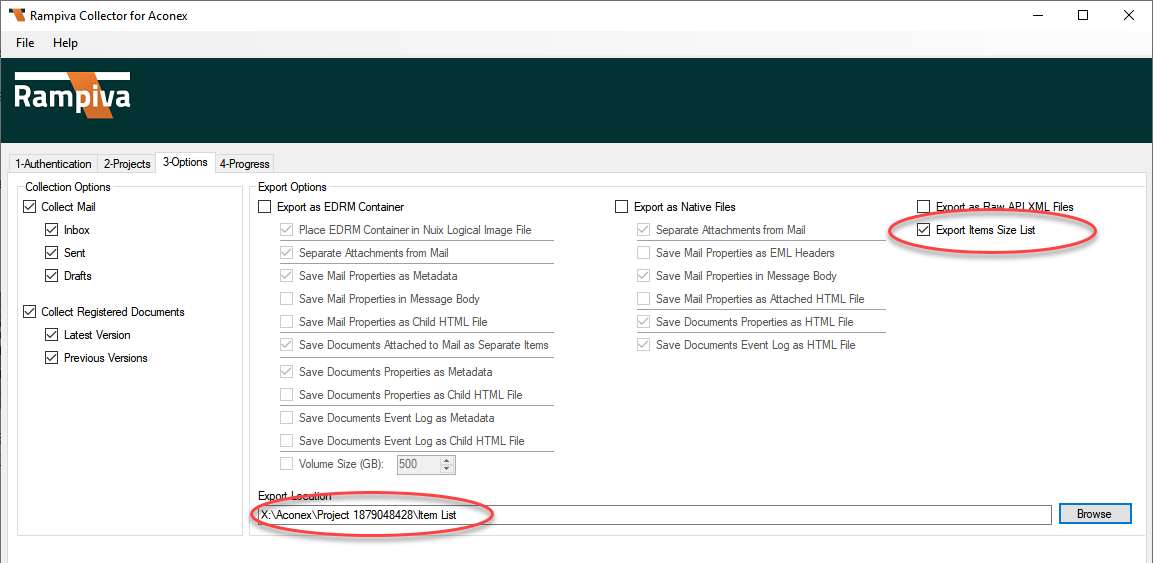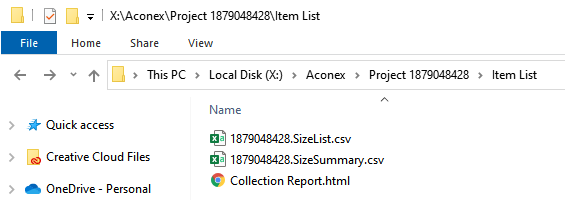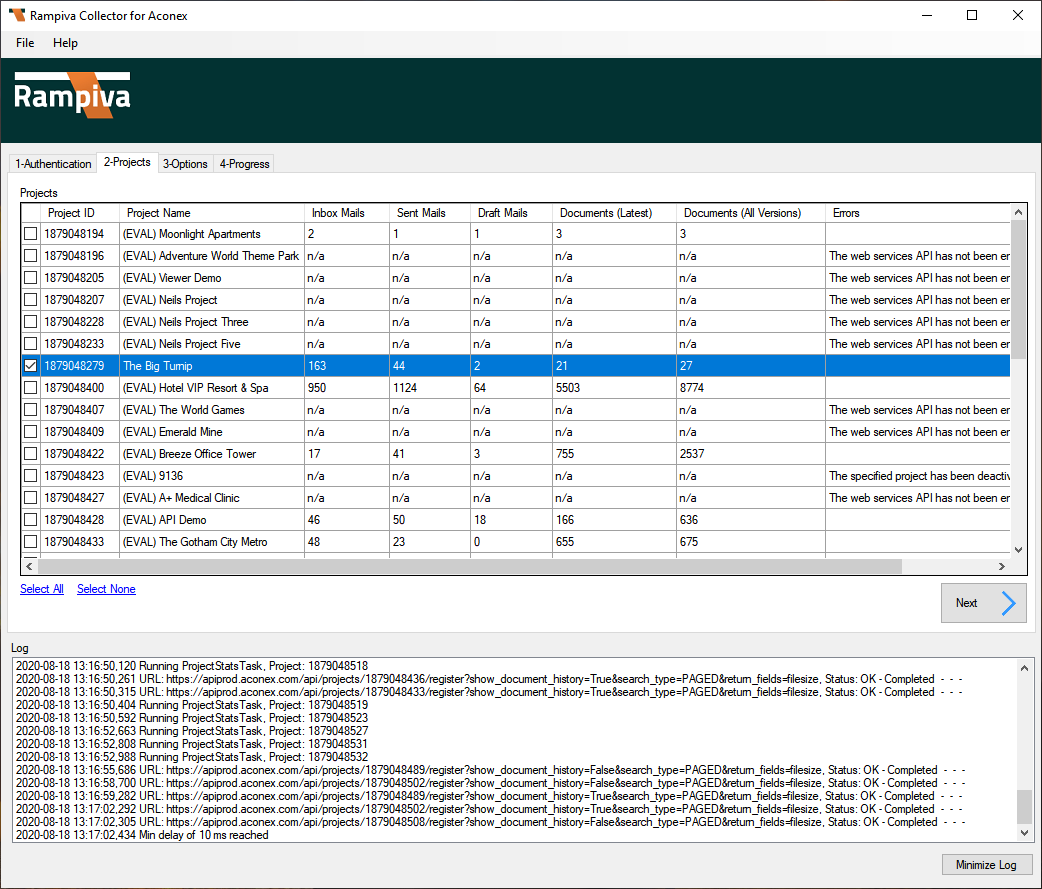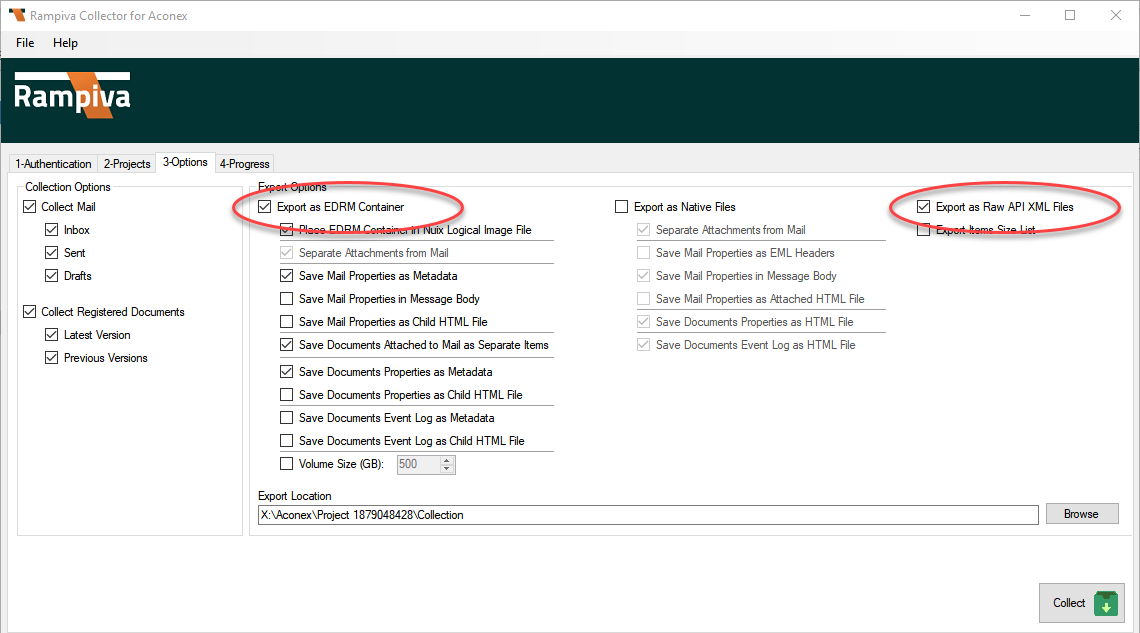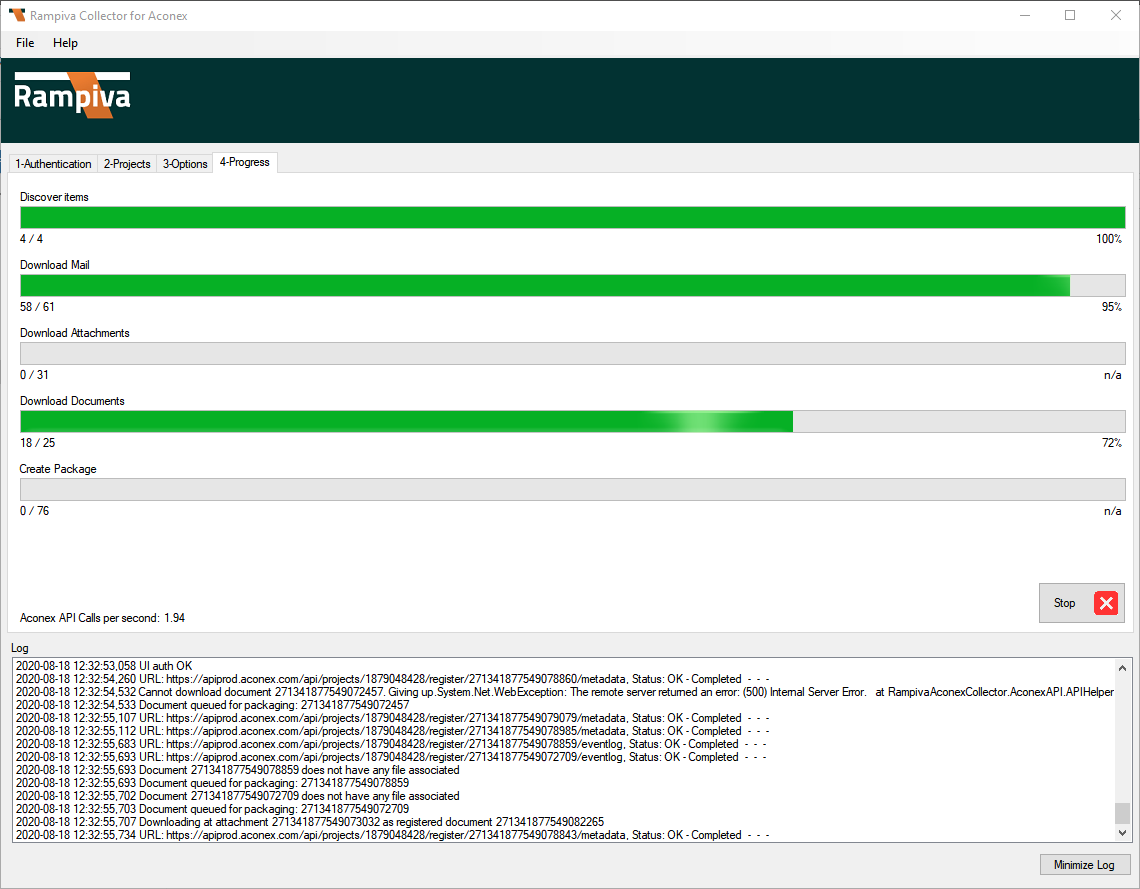...
A. Installing the Collector
| 1 | Download Rampiva Collector for Aconex installer. https://downloads.rampiva.com/collector-for-aconex/rampiva_cfa_1. |
| 2 | Run the Rampiva Collector for Aconex installer with the default settings. |
B. Performing a Data Summary Collection
| 1 | Run the Rampiva Collector for Aconex application from the Windows Start menu. | |||
| 2 | Enter the Aconex credentials and API key provided by Aconex. | |||
| 3 | Select the Project location from the drop-down menu. | |||
| 4 | Uncheck the Get Projects Preliminary Statistics option, then click Next. | |||
| 5 | Check the box next to the project that you want to collect. Then click Next. | |||
| 6 | To perform a catalog of the items in the project, deselect all of the Export Options except Export Item Size List . | |||
| 7 | Provide an Export Location and start the collection. | |||
| 8 | Email the SizeList.csv, SizeSummary.csv and Collection Report.html report files as well as the Aconex API Key to support@rampiva.com.
| |||
| 9 | Exit the application. |
C. Performing a Data Collection
| 1 | Run the Application from the Windows Start menu. | |||||
| 2 | Enter the Aconex credentials and API key provided by Aconex and the Rampiva Key provided by Rampiva.
| |||||
| 3 | Select the Project location from the drop-down menu, then click Next. | |||||
| 4 | Check the box next to the project that you want to collect. Then click Next.
| |||||
| 5 | Select the Export Options that best meet your output type. By default, all three options are selected.
| |||||
| 6 | Provide an Export Location and start the collection. | |||||
| 7 | Monitor the collection progress.
|
| Page Properties | ||
|---|---|---|
| ||
|